Guide to activate & jailbreak the iPhone 1.1.2 OTB on Windows - Upgrade & Re-Activate (4/4)
The last step, STEP 4, is focused on upgrading the iPhone to version 1.1.2, and re-activating and jailbreaking the device again on the new version.
Once the iPhone restarts from the 1.1.1 jailbreak on the previous step, STEP 3, by default it will reconnect to the previously selected wireless network if it is still available. This connection is required to access the software repositories and install new tools.
1- Click on the "Installer" icon on the iPhone (the last blue icon on the main iPhone screen, aka the Springboard). The "Welcome Installer 3" screen will show up.
2- iTunes is required to upgrade the iPhone, so the iPhone must be still connected to the USB port. During the whole process iTunes can be running on your computer. At this point, iTunes will detect a new activated iPhone and will ask you for the device name, sync information, etc. Select a name for the iPhone and uncheck the auto synchronization checkbox. Click on "Exit".
3- Select the name of the iPhone in the left column of iTunes. iTunes will show the default screen, including the "Check for Update" and "Restore" buttons.
4- On the iPhone select the "Installer" icon. The AppSnapp tool will connect to the Internet and access and refresh the current software source repositories.
NOTE: If you access the "Installer" and it asks you to update itself, please, do so. The current version at the time of this writing is 3.0b8.
5- Select the Install icon ([+] symbol) and go to the "Tweaks (1.1.1)" category. Select "OktoPrep" and click the "Install" button on the top-right corner of the iPhone.
NOTE: There are current reports (Feb'08), where Oktoprep is not available anymore. See comments below from other readers.
[*] This step installs OktoPrep 1.0, a tool that prepares 1.1.1 iPhones for TouchFree jailbreak. It runs the steps (it modifies files unaltered by the 1.1.2 firmware) required to be able to run the Windows-based TouchFree jailbreaking tool after upgrading the iPhone to version 1.1.2. Therefore, OktoPrep must be installed and run on iPhone 1.1.1, and TouchFree (aka Jailbreak) must be run on Windows after upgrading the iPhone to version 1.1.2.
BTW, in the "Tweaks (1.1.1)" packages section you can also find the tool that fixes the TIFF vulnerability. Other useful software packages are available here. [*]
6- Once OktoPrep is installed, it will show a message on the iPhone saying "You are now ready to perform an "Update" to 1.1.2 and continue with the TouchFree process". Press the OK button.
7- Press the Home button on the iPhone to exit the Installer and go back to the main iPhone screen ("slide to unlock").
8- At this point, go to iTunes and select "Check for Update". iTunes will find, download and install a new update, and will upgrade the iPhone to firmware version 1.1.2. This time you won't get an error message like when you downgraded to 1.1.1 in STEP 2.
-- UPDATE for iPhone 1.1.3 --
Disclaimer: I got the confirmation that this new 1.1.3 section works. Thanks Mateo!.
During January 2008 Apple has released the 1.1.3 version, therefore, you do not have direct access from iTunes to the 1.1.2 firmware but to the latest 1.1.3 version. DO *NOT* UPDATE TO 1.1.3!!
In order to update your iPhone from 1.1.1 to 1.1.2 you need to follow a similar process as the one we used in STEP 2 for the downgrade. First of all, download the iPhone 1.1.2 firmware file. The MD5 value for this file is "8337fa372a6a629d38856f3ed40beeff". Press the Shift key in Windows and then click on the "Check for Update" button in iTunes. The Shift key is required to be able to select a firmware file (if you use the "Recover" button it will undo the actions from the previous step, removing OktoPrep, as it restores the default factory firmware).
A window to browse for files will open. Select the recently downloaded iPhone 1.1.2 firmware file and press the "Open" button. iTunes will upgrade your iPhone to 1.1.2.
NOTE: The files associated to the firmware updates performed through iTunes are stored at "C:\Documents and Settings\USER\Application Data\Apple Computer\iTunes\iPhone Software Updates".
-- UPDATE for iPhone 1.1.3 --
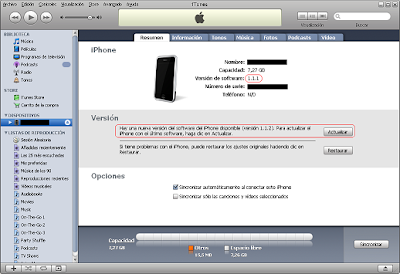

The update process will take a few minutes (15-20 minutes depending on your Internet connection), as iTunes needs to download the 1.1.2 firmware version. During the process the iPhone will reboot a couple of times. After the new 1.1.2 version is downloaded and installed by iTunes inside the iPhone, the iPhone will show the new picture on the default iPhone screen (see STEP 1). iTunes will show again the default AT&T activation screen.
9- Close iTunes and unzip the previously downloaded (STEP 1) Jailbreak 1.1.2 tool, 1.1.2-jailbreak.zip. Inside the tool folder you will find a file called "windows.bat".
10- Run "windows.bat", that is, the TouchFree or Jailbreak Windows tool to jailbreak the iPhone 1.1.2 version. You are presented with the welcome screen.
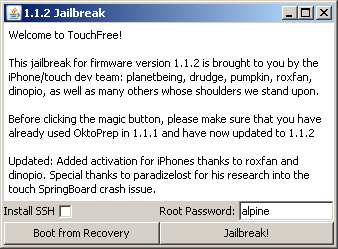
Jailbreak is a Java based tool. Who said that Java could not be used for real-world hacking?... that only C or C++ can ;)
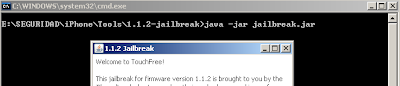
11- I suggest you to select the "Install SSH"checkbox, so that you can get access to the iPhone through SSH for future advanced tasks. Please, change the tool default root password by selecting a customized, long and robust root password. Click the "Jailbreak!" button and the jailbreak process for the iPhone 1.1.2 will start.
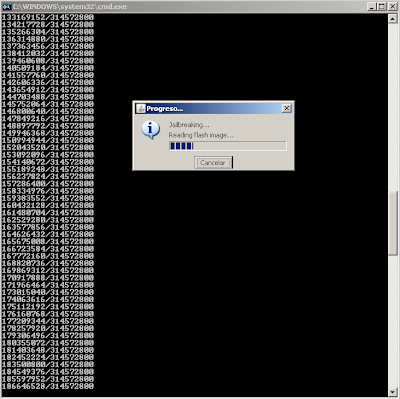
The "alpine" password suggested by the tool is the one associated by default to the root iPhone user in 1.1.1 and 1.1.2 (not in 1.0.2). The default "mobile" user password is "dottie". The jailbreak process takes around 2-5 minutes and at the end, the iPhone reboots and you will get the following message:
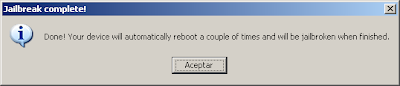
After that, the device reboots a couple of times, please be patient, and finally you will get the default iPhone screen with the "slide to unlock" page. At this point, you can click OK on the last jailbreak message. iTunes detects the iPhone, starts, and shows the new updated version, 1.1.2.

At this point, you have an almost fully functional 1.1.2 iPhone. It is activated, you can install third-party applications, and the next step should be to unlock the device through a TurboSIM or similar hardware SIM to use the phone capabilities.
Esteban is very happy now, as the initial iBrick he got from the store is now an interesting still-to-explore iPhone device, and hopefully, a cell phone soon :) If you are as happy as Esteban, please donate some cash to the projects involved in the development of all the tools used throughout this guide!
Future posts will focus on specific iPhone security aspects!
Once the iPhone restarts from the 1.1.1 jailbreak on the previous step, STEP 3, by default it will reconnect to the previously selected wireless network if it is still available. This connection is required to access the software repositories and install new tools.
1- Click on the "Installer" icon on the iPhone (the last blue icon on the main iPhone screen, aka the Springboard). The "Welcome Installer 3" screen will show up.
2- iTunes is required to upgrade the iPhone, so the iPhone must be still connected to the USB port. During the whole process iTunes can be running on your computer. At this point, iTunes will detect a new activated iPhone and will ask you for the device name, sync information, etc. Select a name for the iPhone and uncheck the auto synchronization checkbox. Click on "Exit".
3- Select the name of the iPhone in the left column of iTunes. iTunes will show the default screen, including the "Check for Update" and "Restore" buttons.
4- On the iPhone select the "Installer" icon. The AppSnapp tool will connect to the Internet and access and refresh the current software source repositories.
NOTE: If you access the "Installer" and it asks you to update itself, please, do so. The current version at the time of this writing is 3.0b8.
5- Select the Install icon ([+] symbol) and go to the "Tweaks (1.1.1)" category. Select "OktoPrep" and click the "Install" button on the top-right corner of the iPhone.
NOTE: There are current reports (Feb'08), where Oktoprep is not available anymore. See comments below from other readers.
[*] This step installs OktoPrep 1.0, a tool that prepares 1.1.1 iPhones for TouchFree jailbreak. It runs the steps (it modifies files unaltered by the 1.1.2 firmware) required to be able to run the Windows-based TouchFree jailbreaking tool after upgrading the iPhone to version 1.1.2. Therefore, OktoPrep must be installed and run on iPhone 1.1.1, and TouchFree (aka Jailbreak) must be run on Windows after upgrading the iPhone to version 1.1.2.
BTW, in the "Tweaks (1.1.1)" packages section you can also find the tool that fixes the TIFF vulnerability. Other useful software packages are available here. [*]
6- Once OktoPrep is installed, it will show a message on the iPhone saying "You are now ready to perform an "Update" to 1.1.2 and continue with the TouchFree process". Press the OK button.
7- Press the Home button on the iPhone to exit the Installer and go back to the main iPhone screen ("slide to unlock").
8- At this point, go to iTunes and select "Check for Update". iTunes will find, download and install a new update, and will upgrade the iPhone to firmware version 1.1.2. This time you won't get an error message like when you downgraded to 1.1.1 in STEP 2.
-- UPDATE for iPhone 1.1.3 --
Disclaimer: I got the confirmation that this new 1.1.3 section works. Thanks Mateo!.
During January 2008 Apple has released the 1.1.3 version, therefore, you do not have direct access from iTunes to the 1.1.2 firmware but to the latest 1.1.3 version. DO *NOT* UPDATE TO 1.1.3!!
In order to update your iPhone from 1.1.1 to 1.1.2 you need to follow a similar process as the one we used in STEP 2 for the downgrade. First of all, download the iPhone 1.1.2 firmware file. The MD5 value for this file is "8337fa372a6a629d38856f3ed40beeff". Press the Shift key in Windows and then click on the "Check for Update" button in iTunes. The Shift key is required to be able to select a firmware file (if you use the "Recover" button it will undo the actions from the previous step, removing OktoPrep, as it restores the default factory firmware).
A window to browse for files will open. Select the recently downloaded iPhone 1.1.2 firmware file and press the "Open" button. iTunes will upgrade your iPhone to 1.1.2.
NOTE: The files associated to the firmware updates performed through iTunes are stored at "C:\Documents and Settings\USER\Application Data\Apple Computer\iTunes\iPhone Software Updates".
-- UPDATE for iPhone 1.1.3 --
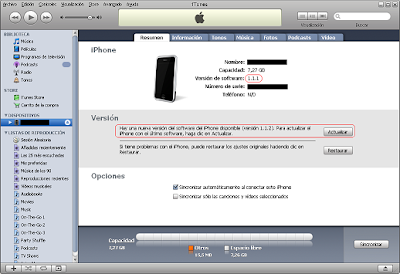

The update process will take a few minutes (15-20 minutes depending on your Internet connection), as iTunes needs to download the 1.1.2 firmware version. During the process the iPhone will reboot a couple of times. After the new 1.1.2 version is downloaded and installed by iTunes inside the iPhone, the iPhone will show the new picture on the default iPhone screen (see STEP 1). iTunes will show again the default AT&T activation screen.
9- Close iTunes and unzip the previously downloaded (STEP 1) Jailbreak 1.1.2 tool, 1.1.2-jailbreak.zip. Inside the tool folder you will find a file called "windows.bat".
10- Run "windows.bat", that is, the TouchFree or Jailbreak Windows tool to jailbreak the iPhone 1.1.2 version. You are presented with the welcome screen.
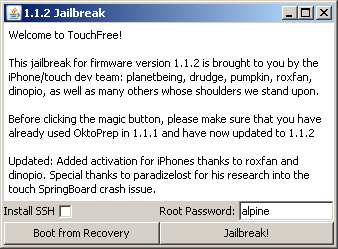
Jailbreak is a Java based tool. Who said that Java could not be used for real-world hacking?... that only C or C++ can ;)
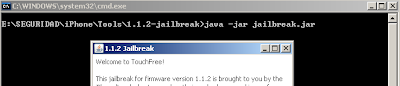
11- I suggest you to select the "Install SSH"checkbox, so that you can get access to the iPhone through SSH for future advanced tasks. Please, change the tool default root password by selecting a customized, long and robust root password. Click the "Jailbreak!" button and the jailbreak process for the iPhone 1.1.2 will start.
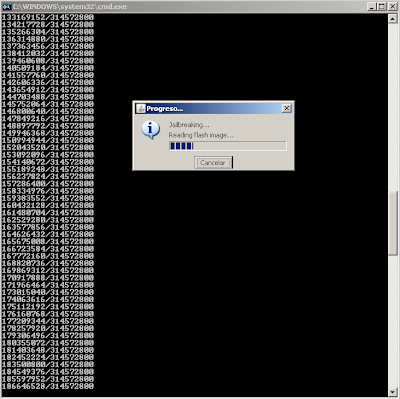
The "alpine" password suggested by the tool is the one associated by default to the root iPhone user in 1.1.1 and 1.1.2 (not in 1.0.2). The default "mobile" user password is "dottie". The jailbreak process takes around 2-5 minutes and at the end, the iPhone reboots and you will get the following message:
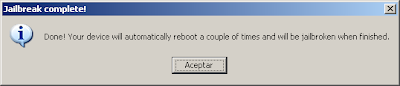
After that, the device reboots a couple of times, please be patient, and finally you will get the default iPhone screen with the "slide to unlock" page. At this point, you can click OK on the last jailbreak message. iTunes detects the iPhone, starts, and shows the new updated version, 1.1.2.

At this point, you have an almost fully functional 1.1.2 iPhone. It is activated, you can install third-party applications, and the next step should be to unlock the device through a TurboSIM or similar hardware SIM to use the phone capabilities.
Esteban is very happy now, as the initial iBrick he got from the store is now an interesting still-to-explore iPhone device, and hopefully, a cell phone soon :) If you are as happy as Esteban, please donate some cash to the projects involved in the development of all the tools used throughout this guide!
Future posts will focus on specific iPhone security aspects!
Labels: Apple


19 Comments:
hello,
first of all thank you forthe page because its very nice and useful page. I do the steps you make in the pàge inmy iphone runs very well, i would like to know if you know how to unlock it, and how to put the youtube useful because the PACAY dont work.
thank you for all
oahu
Hi Oahu,
Good to see you found it useful. As clarified in the first post, unfortunately iPhones running the latest bootloader, version 4.6, cannot be unlocked by software yet. You can get a TurboSIM-like card, hardware hack, to do it.
Re YouTube, as detailed in STEP 3, the latest AppSnapp Installer version fixes it. If you used the same versions specified in the guide, YouTube should work. If you get a PACAY error, you can check other fixes such as this one (Google is your friend). In any case, you can let me know the error details by e-mail at radajo AT gmail DOT com.
Wow! best guide I have seen, worked a treat with my week 51 iphone (xxx51) bought today (8th Jan) in US.
Thanks
Petes, thanks for confirming it works with the latest one, week 51!
Hello,
this guide is amazing, everything has worked so far.
i have a question, now that i have lowered my firmware to 1.1.1 and jailbroken, how can i go back up to 1.1.2 because in itunes it wants me to go to 1.1.3? is there any other software which i can use to go back to 1.1.2
Thnk you
We have received a few requests lately like the one posted by SAK, due to the recent release of the 1.1.3 firmware version. The guide has been updated (see step 8 above) to reflect the way to proceed to upgrade to the 1.1.2 version.
Please, do not upgrade to 1.1.3 yet, as this guide only applies to 1.1.2!!
SAK, if you or any other reader can confirm the update works, I will reflect it accordingly in this post. Thanks!
iPhone buyers get an e-mail from Apple asking for feedback about the activation process (see below). I was wondering if Esteban should reply back with a reference to this guide? ;)
-----Original Message-----
From: Apple [mailto:applecare-survey@apple.com]
Sent: _DATE_
To: _CUSTOMER_
Subject: Feedback on your iPhone activation
Dear Apple iPhone Customer:
Thank you for your purchase of an Apple iPhone. Please take a few minutes to complete this survey to help us understand your experience with the Apple iPhone activation process. Your responses will remain completely confidential and results will be viewed only in aggregate. We value and appreciate your input.
To complete this web survey, simply click on the web address (URL) displayed below or copy and paste the entire web address into the address field of your web browser.
http://abs.apple.com/ssurvey/survey.html?id=XXXXXXX
Thank you for participating.
AppleCare Support
---------------------------------------------------------------
http://www.apple.com/legal/privacy
Thank you very much guys. it works perfectly
The only problem I had is my phone is 1.1.3 out of the box. But at least the instruction did jailbreak it.
Thank you once again. Munzer
Thank you very much guys. it works perfectly
The only problem I had is my phone is 1.1.3 out of the box. But at least the instruction did jailbreak it.
Thank you once again. Munzer
"At this point, you have an almost fully functional 1.1.2 iPhone. It is activated, you can install third-party applications, and the next step should be to unlock the device through a TurboSIM or similar hardware SIM to use the phone capabilities.'
I guess that if I'm already an ATT customer I just have to pop in the ATT sim card and it should work, Right??? no TurboSIM in my case?
Thanks.
Yes, although not tried personally, if you're an AT&T customer with a valid contract, then you just need to insert the AT&T SIM. The difference is that you can install third-party apps now on your iPhone!
The iSIM/TurboSIM hack is required to unlock the iPhone, that is, use it with other telecom operators.
Im stucked when I run the installer on the iphone, cause I dont see "Oktoprep” from “Tweaks (1.1.1)” category. I also dont see this category. What can I do?
For the Installer to work you need to verify that your Internet connection is working (run Safari and browse to any Web site). Then be sure you are running the latest Installer version (Update), and refresh the sources (Sources).
If you have any other question, please use our e-mail address not to overload the blog comments section. Thanks.
Im stuck at the installing the Oktoprep step. My installer only comes with Tweaks 1.1.3 which does not contain Oktoprep. However i managed to get it through a different source (http://hackthatphone.com/, but when i try to install it it gives me the message "package download failed".
I dont know how to proceed from here. Can you help me?
Hello when i installed Installer and updated it and refreshed the sources. However my only have Tweaks 1.1.3
However i managed to obtain oktoprep from http://hackthatphone.com/1.xml
When i try to install oktoprep i cant it comes with the message "package download failed" no matter how many times i try it keeps doing it. I checked the internet is working fine.
Im stuck, any suggestions? Help please
Hi Raul,
I had purchased a new iphone from Apple store which is v1.1.3 , i am not resident of US , i will taking it back to my country and there we dont have at&t n/w, so no use in activating it with at&t n/w.
I read your full bolg , its quite informative especially for novices , they will learn lot of things from this blog only beside succeeding in the entire process, i am delighted reading all this.
Your blog is explainatory enough for v1.1.2 activation , i am confused as my version is 1.1.3 , what to do ? how should i proceed?How can i activate my v1.1.3 iphone.
Need your kind guidance....:)
Waiting for soon reply..i am eager to activate my iphone.
Thanks in advance.
VVVV
hello,
i have a jailbroken 1.1.1 ipod touch and like the others said, the app that you have to download to upgrade to 1.1.2 is not there and i went to hackthatphone.com but the file is not there either, what do i do?
Hi anon,
You need to find a complete guide focused on 1.1.3 OTB. The steps are very similar but you can find slight differences. Look in the initial post for this guide, where I provided common iPhone forums and Websites.
Hi,
it seems lot of people are having issues finding Oktoprep through the installer. Sorry but I cannot test the whole process now, however, I can see "Tweaks (1.1.1)" including Oktoprep on my list of available applications.
Be sure you have the following sources:
- AppTapp Official
- BigBoss's Apps and Things
- Conceited SW
- ModMyiFone.com
- Ste Packaging
Search through Google to find these teams websites and the specific URLs to add to Installer.
Post a Comment
<< Home